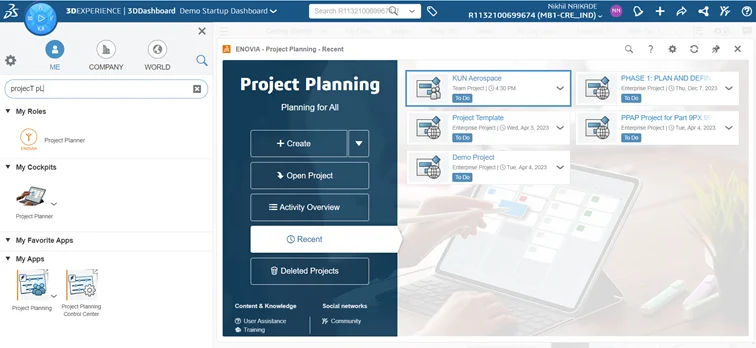In today’s dynamic business environment, efficient project management is essential for success. Whether you’re working on product development, engineering projects, or any other collaborative endeavor, having a robust project planning framework is crucial.
In the ever-evolving landscape of project management, harnessing the power of cloud-based solutions is a game-changer. 3DEXPERIENCE platform, a leading product lifecycle management (PLM) platform, offers a powerful solution with its integrated project planning templates present in project planner role. In this blog, we’ll explore the setup & significance of project planning templates & how they contribute to project success empowering you to kick-start your projects with efficiency and style.
Step 1: Access Project Planner role on the platform
- Enter the Cloud Realm:
Fire up your preferred web browser and navigate to the 3DEXPERIENCE platform. Log in to your account to access the cloud-based wonderland of project management possibilities. First let’s create a new template based on existing project. Go to your compass & find the project planning application in Project Planner role.
Step 2: Navigate to the Project Workspace
- Find Your Space:
Once inside ENOVIA Project Planning widget you can open your existing projects or find them in the ‘Recent’ section. The ‘Recent’ section stores your latest created/updated projects so think of it as your project’s digital home where all the magic will happen. The project templates have unique icon & different lifecycle allowing you to distinguish from projects.
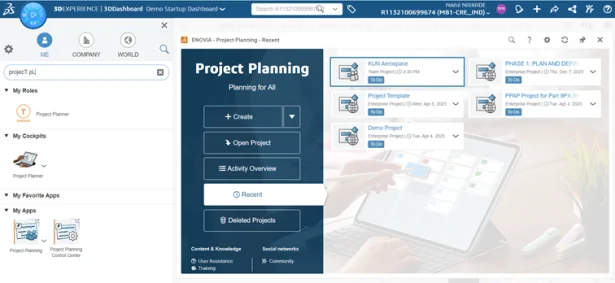
Step 3: Create template from existing project
- Explore the project gallery:
Navigate to the Schedule section & select your existing project to save it as a template & go to the project information panel on the top right corner. You can input a necessary Title & even a suitable description of your choice.
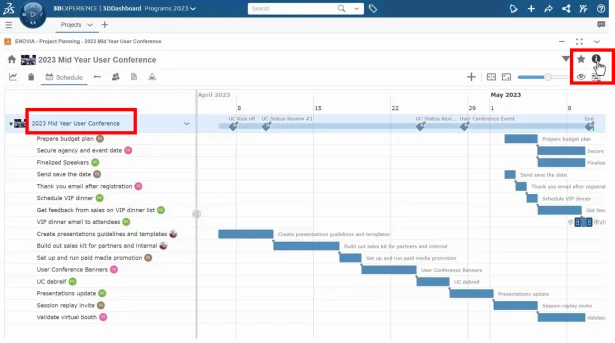
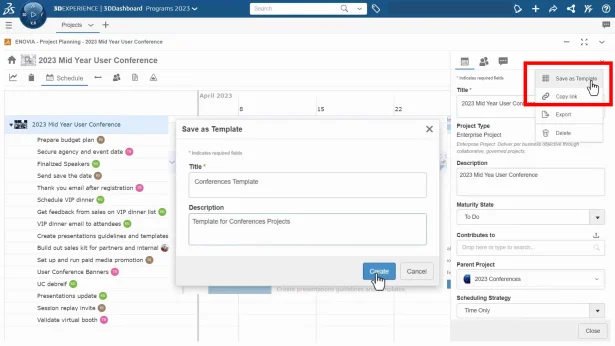
Step 4: Save and Share Your Template
Preserve Your Blueprint:
Project Planning app makes it easy to preserve your project template for future use, ensuring it is available with others with a click of a button. Share the template with your team to foster consistency across projects by promoting it to ‘Published’ maturity state.
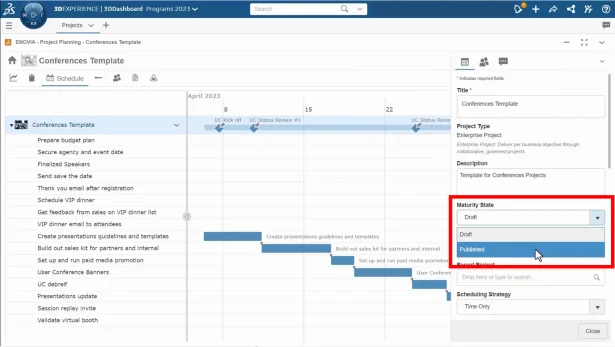
Step 5: Create project from template
Tailor to Fit:
Choose a template that aligns with your project’s nature and requirements. Project Planner role offers pre-built templates for common project management methodologies, or you can unleash your creativity and craft a custom template tailored to your project’s unique needs.
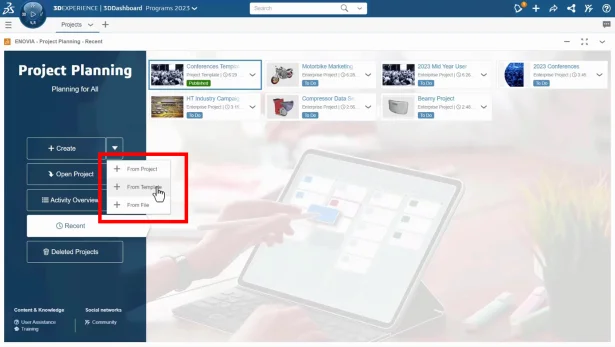
Let’s create a new project based on an existing template.
After you input suitable title & choose a reference template select preferred project start/end date & you’re good to go.
When creating a project from a template you instant create the tasks, the subtasks, the sub-projects as well as all the attachments. Deliverables are not maintained, members & assignees are removed, traceability is also kept between the template and its instantiated projects.
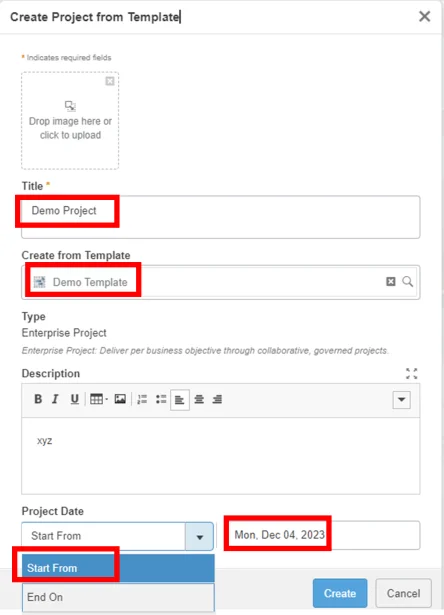
Key Benefits:
- Project planning templates provide a unified space for teams to work on project tasks, share information, and collaborate in real-time. This ensures that everyone is on the same page, promoting effective communication, reducing the risk of misalignment & capitalize project content.
- 3DEXPERIENCE Platform’s cloud-powered infrastructure ensures that your team can access the template anytime, anywhere, fostering seamless collaboration and efficient project execution.
- 3DEXPERIENCE Platform’s user-friendly interface, customization options, and cloud capabilities combine to create a dynamic and efficient project management experience. So, go ahead, set up your template, and watch your projects soar to new heights in the cloud-powered realm of innovation and collaboration.